- Blog
- How to setup Dynamics 365 app without requiring a licensed user
How to setup Dynamics 365 app without requiring a licensed user
- 4:16:03 AM
- Friday, June 5, 2020
1. Follow these steps by Microsoft to Register a Dynamics 365 for Customer Engagement app with Azure Active Director and take note of the “Application ID” of the application you just created
2. Follow the instructions here for creating a security key for the app you registered the step before and note down the generated “security key”
3. On your Dynamics 365 instance you want this to access go to Settings > Security > Users
4. On the view selector, select “Application Users”
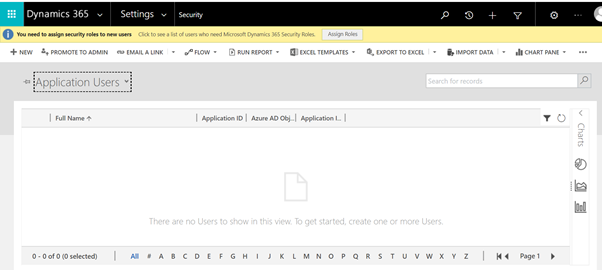
5. Select “New”
6. On the create new user form, if not already selected, change the form used to “User:application user”
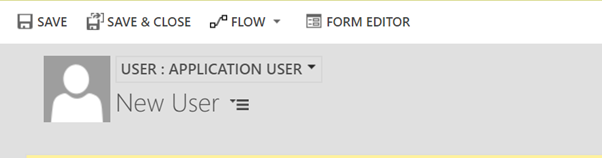
7. Create the new user
a. Username: give it a username
b. Application ID: this will be the application id of the Azure app you registered and took note of earlier
c. Full Name: give it a full name
d. Primary Email: give it an email address
8. After the user is created, like normal user, accounts it will need to be given a security role, this can be either one of the out of box security roles or my recommendation is to create a security role that just has the permissions required for the app to function as required.